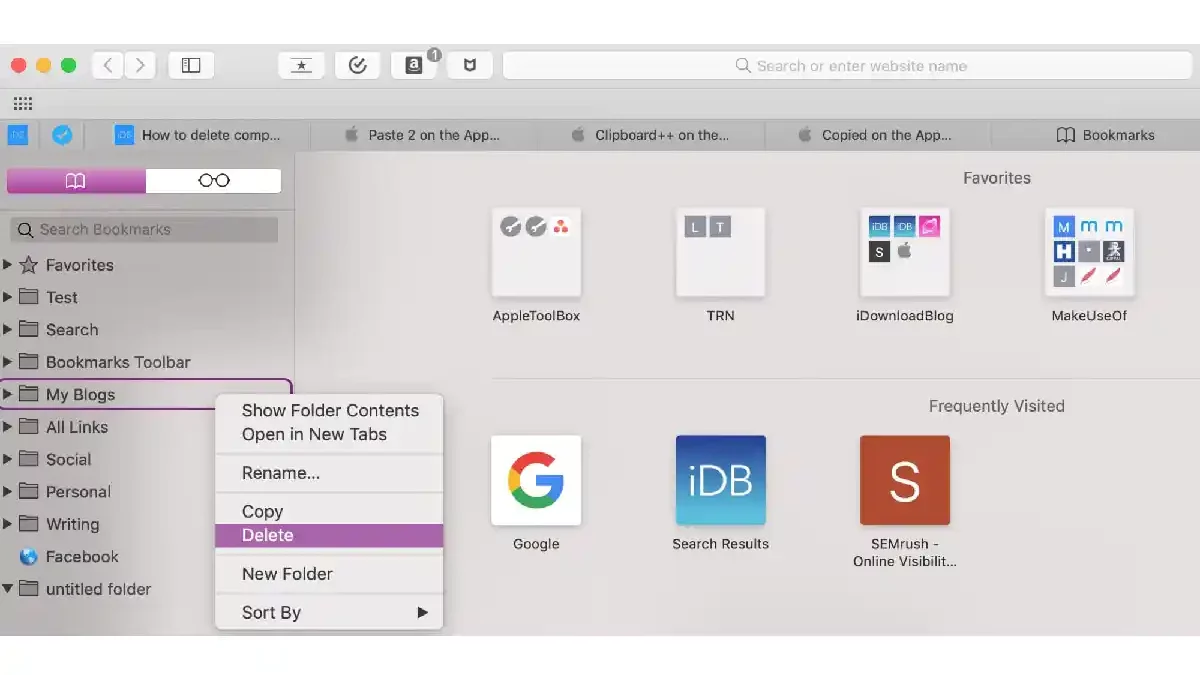If you are an active Internet user, you probably have many online accounts, sites, and web pages that you visit regularly. Constantly using Google to search for the desired web page or manually entering the domain name is at least inconvenient.
That is why it is much more convenient to use bookmarks that you can save in any browser you use. They are great tools that provide quick access to any information that is important to you, i.e. websites, online documents, web pages, and more.
You can save anything you like, such as news sites, online shops, social platforms, recipe websites, and more. Thus, each user needs to understand how to manage saved web resources. If you just add all the web resources in a row to your favorites, then in the end you will get a huge list of bookmarks.
We will tell you all about how you can manage your favorites if you own a MacBook and also use the built-in browser.
Table of Contents
Everything you need to know about the favorites
How to add a web resource to favorites?
If you come across a web resource that you would like to save so that you can quickly find it at any time, then you can create a bookmark. You have several options on how you can do this. The first way is that you can simply click on the relevant section, and then click “Add”. In addition, you can select the “Share” function, and then you can add it to the whole list.
Right after that, you will see your options for bookmarking. You can just add a web resource to the big list of all others. Also, if you have previously created special folders and categorized web resources, you can choose a place to save them. For convenience, you can change the name of this web resource, and you can also add a description. However, this opportunity is rarely used by anyone, since the name makes it clear what kind of web resource it is.
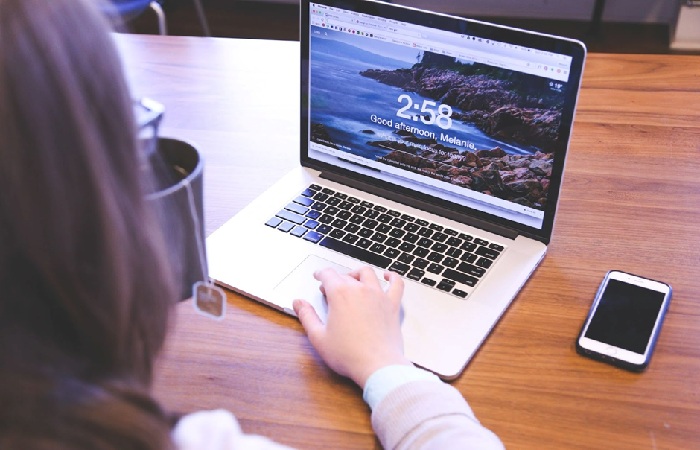
Alternatively, you can do so via the sidebar. You should open it, and then select the address bar with the address of the desired website and drag it to all others. You can place it wherever you need it.
How can you find your favorites?
You can conveniently access web resources by saving them to the list of favorites. To identify the stored online resource you require, navigate to the bookmarked area and pick the “Show All” option. You can also see the entire list of favorites by clicking on the sidebar. You can manually locate the online resource you want. If there are too many, you may put a name into the search field.
How can you organize your favorites into folders?
With a huge list of favorites, it can be difficult for you to find a specific web resource. This is why you should create folders to keep things organized. When everything is organized into folders, you can reduce the time it takes to find them. For convenience, you can break them down into different topics and categories. For example, you can create folders with social networks, study sites, websites and platforms for work, entertaining web resources, and more.
To take this organizational moment, you should either use the sidebar or switch to a mode that allows you to edit bookmarks on Mac. To do so, choose a section with bookmarks from the list above and then click on modify them.
If you wish to manage numerous folders, follow these steps:
- Go to favorites, and then pick the function of adding a folder from the drop-down menu.
- Navigate to the sidebar and then right-click anywhere. You may choose to create a new one from the drop-down menu.
- You may create a new folder by clicking on the function to modify favorites.
After that, you need to come up with a name.
If you need to make a folder within another folder, do the following:
- Navigate to favorites and then create a new one here. You may create it, name it, and drag it to the location where it will be stored;
- Navigate to the sidebar. Then, locate the folder inside which you wish to create a new one. You must right-click on it and choose to make a new one from all the options.
- You can make a folder while editing favorites. You may then drag it to the folder where you want it to go after giving it a name.
How to make changes to favorites?
If you need to implement changes to your favorite sites, you may do it in edit mode in your browser. All you have to do is right-click on the webpage you want to change. Following that, you may alter the URL address, and name, copy the address, or simply remove the online resource from your list.
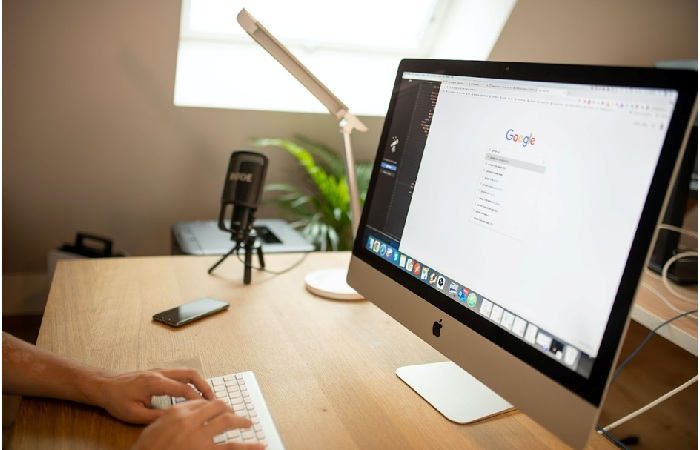
How can you change the location of saved web resources?
Usually, bookmarks are arranged in the list in such a way that recently added ones are shown at the beginning. However, if this is inconvenient for you, then you can change their location. You can change their location by sorting them alphabetically either by name or by URL.
Go to the list of all favorites, and then right-click anywhere. You will see an action menu where you can select a sorting option. There, select the kind of sorting either by name or by address.
You may also do it manually if you want to arrange all of your favorites in a particular order. You merely need to choose a line and drag it to the desired location.
How can you remove favorites in bulk?
If you have a large number of online pages in your favorites that no longer operate or that you no longer use, you may remove them all easily. You need to go into edit mode. Then select the desired web resources and at the same time hold down the “Cmd” key. Then, on your keyboard, press “Delete.” To delete a specific range of online resources, first, choose the first web resource, then hold down the “Shift” key and scroll down to capture all the sites you wish to delete. Then, use the keyboard to remove them all.